When first started this class i only knew of a few things. I only had limited experience with photoshop but didnt know how to use any of the tools besides the magnetic lasso. After a few weeks of this class i began to really like this classs, because its good to know how to learn different types of softwares that are available to us.
The class started off slow and didnt seem like it was gunna be what i expected it to be but it ended up being better. One program i will miss alot is photoshop and i will also miss illustrator to. These programs were my favorite because all of the other programs got pretty complicated and difficult to work with but illustrator and photoshop are easy to learn and very innovative. If there was a multimedia design 2 class i would take it for another half year course but there isnt one, so this year was very interesting in this class and i enjoyed this class very much and will miss it.
M. Keller's Multimedia Design Portfolio
Friday, January 28, 2011
Friday, November 19, 2010
Keller_Website
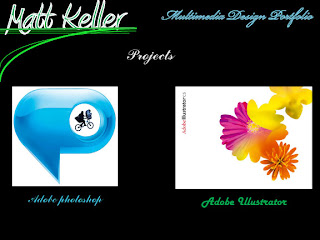 This is my projects page explaining what software we will be using.
This is my projects page explaining what software we will be using.Step 4: For this project i wrote out projects. I did this because it is discussing and explaining what softwares we will be usuing and i bought up two images that relate to Adobe Illustrator and Photoshop
Step 3: I wrote class overview and i began telling what the class is about and briefly described how the class is run, and what is taught in it.
 This is my homepage
This is my homepage
Step 2: I wrote bio, then began writing a brief description about myself and what school im enrolled in.
 This is my homepage
This is my homepageStep 1:I took an image of a football shrunk the size of the image, then i drew a box around the image and made the background color black. After that i thenAdded in text buy making different lines with the line segnment tool and then wrote on the line with different fonts and font colors. I also changed the stroke of the text to make it stand out
Thursday, November 11, 2010
Tuesday, November 2, 2010
Step 1: I took the image and uploaded a picture of a hawk and the statue of liberty.
Step2: I took the images and adjusted the size of them then used the move tool to move them onto the panther image.
Step 3:I then used the eraser tool and cut out all the other thing in the uploaded photos, after that i used the blur tool and put them in a good place to blend them into the image and it doesnt look all chopped up.
Step 1: Mia took the image and added a cat into the panthers mouth.
Step 2: Mia did this by uploading a image from google and then used the magnetic lasso.
Step 3: Mia then changed the size of the image of the cat and dragged it into the mouth of the panther.
 This is the secong image of the panther.
This is the secong image of the panther.
Step 1:After i finished the first steps Mia then took the image and found a cat and uploaded it
Step 2: Then she adjuasted the image size and used the eraser tool to get out all the messed up edges.
Step 3: Then She dragged the cat into the panthers mouth and used the blur tool to blur out any bad spots.
Step 4: Mia created a feathered edge by using the rectangular marquee tool and drew a box around the image. she then clicked on select then inverse and chose black and after this she hit cut then the image had the black feathered edge.
Step 1: I chose a background to put the panther in instead of the plain gray.
Step 2: I used the magnetic lasso tool to cut out the panther.
Step 3: I then used the move tool to drag the panther into the sunset background i chose.
Step 4: After i placed the image onto the background i shrunk the image size.
Step 5: I then used the eraser to fix any edges i messed up on and also used the blur tool to blend in the spots i missed.
Thursday, October 28, 2010
PHOTOSHOP: magnetic lasso

I selected images first to do this I chose to use our towns middle school and the leprechaun from horror movies. I first resized the leprechaun to make him look his actual size and had to use the magnetic lasso to get rid of all the other things in the original image. I also resized and magnetic lassoed the middle school picture and after this I cropped the image. Then I used the move tool and moved him in front of the middle school and then I was finished.
PHOTOSHOP: layer mask
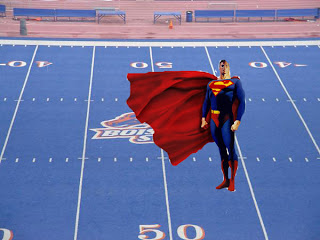
To do layer mask i had to use the magnetic lasso to cut out superman and then upload him and Boise st. football field. Then I resized the image and used the move tool and dragged superman onto the field. Then I used the eraser to get rid of the white soaces and I used the blur too to hide some messed up edges and then I was done.
PHOTOSHOP: feathered edges

In this image i uploaded a picture of my favorite NFL player onto Photoshop. Next i began to look at different filters and chose texture, grain. Then i made my feathered edges by selecting the rectangle marquee tool and selected the image. Then i clicked on select, inverse and then clicked on edit cut. Then i chose a color for the fade in on my feathered edges and i was done.
Subscribe to:
Comments (Atom)





