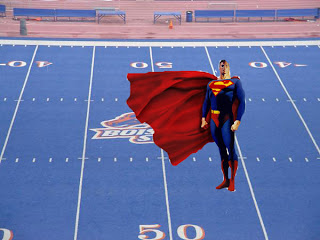I selected images first to do this I chose to use our towns middle school and the leprechaun from horror movies. I first resized the leprechaun to make him look his actual size and had to use the magnetic lasso to get rid of all the other things in the original image. I also resized and magnetic lassoed the middle school picture and after this I cropped the image. Then I used the move tool and moved him in front of the middle school and then I was finished.